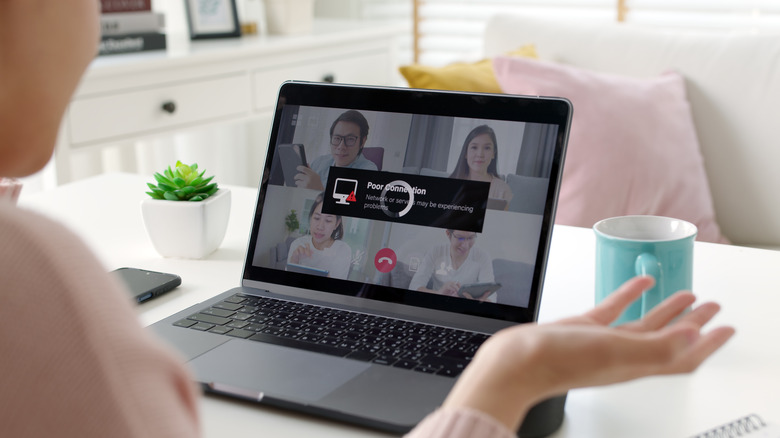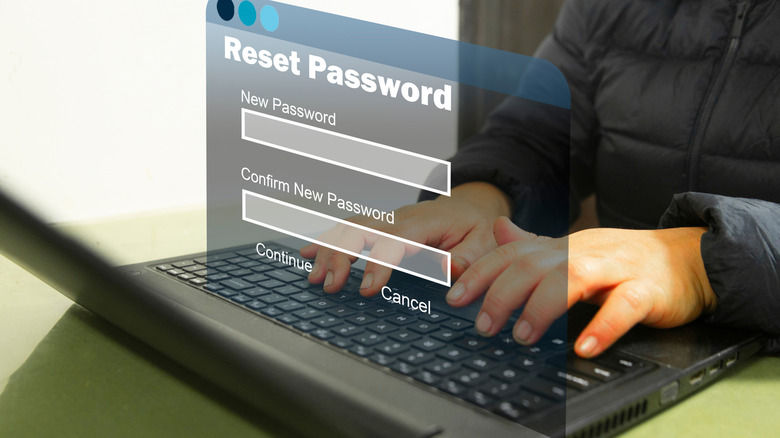Are People Secretly Stealing Your WiFi? Here's How To Tell
The bliss of having access to high-speed internet is unmatched. And you might pay a premium so you can stream shows and join Zoom calls without interruption. However, things take a turn for the worse when your Wi-Fi starts acting up and offers poor network connection. In certain circumstances, your device might get disconnected constantly, interrupting your Friday night binge sessions. While bad weather conditions or a weak Wi-Fi signal can lead to these outcomes, your frugal neighbors mooching off your Wi-Fi can cause them, too. Alas, you can't just go door-to-door and casually ask them whether they're stealing your internet. Instead, put on your detective hat and inspect the lights, specifically the wireless one, blinking on your router.
Start by disconnecting all your devices connected to the Wi-Fi, no matter how small (even Google Home or Alexa must be unplugged). Once done, examine if the wireless light is still blinking. If the answer is yes, people might secretly be stealing your Wi-Fi. In case you have set up two different networks (one for regular use and another for guests or kids), disconnect the devices for each one-by-one to pin the connection that's been compromised. Although the process is quite simple, it works best if you own fewer than five devices. Otherwise, you'll have to manually disconnect and reconnect a large number of devices once you're done sleuthing. Moreover, you won't know which one of your neighbors is bumping off your network and can't do much to stop them. So, only try this method for initial confirmation but hop on to your router's website or app to take action against your thieving friends.
Narrow down which neighbors are stealing your Wi-Fi
To determine which one of your neighbors is secretly downloading high-quality videos on your dime, put in your router's internet protocol (IP) address into a Google (or another, like Bing) search bar. Don't know what it is? Check if your internet provider has a dedicated app. If not, open Command Prompt on your Windows PC (press the Windows button on your keyboard and type "cmd" into the search bar). Once the black screen pulls up, type in "ipconfig" and press Enter. Now, copy the numbers written against "Default Gateway;" they signal your router's IP address. If you're using a Mac device, go to "System Preference" and choose "Network." Look at the active network connection (look for a green dot) and copy the numbers displayed under "Status."
Whichever way you go, paste the numbers into a browser's search bar and wait for your router's admin page to show up. Next, enter your username and password to log in. Didn't set them up? Check the back of your router or the associated user manual for the required details. Then, find "Connected Devices," "Device List," "DHCP Clients," or "My Network" and click on it. You'll find a list of devices along with their IP and media access control (MAC) addresses. Sometimes, you may even see the device name. Cross-check each connected device on the list to the ones you actively use. This will help narrow down the list and help you find which one of your neighbors (you'll have to put in some extra work if the device doesn't have a name) is the culprit.
Block your neighbors' devices and strengthen your Wi-Fi's security
Once you know which devices belong to your thieving neighbors, block them to permanently stop them from accessing your Wi-Fi ever again. Generally, you'll find this option on the same page you accessed the MAC and IP addresses. In case you're using software to find rogue devices, copy their MAC addresses and visit your router's Wi-Fi settings. Look for "MAC filtering" to add the copied numbers to the denied list. This will also get you a stronger Wi-Fi at home without an ethernet cord.
To ensure another neighbor doesn't take advantage of your super fast network, change your router's password to make your home Wi-Fi safer and prevent hacking. This simple step will disconnect all previously connected devices from your router and block subsequent attempts if the user doesn't have access to your new password. Since this is an important prevention measure, ensure your password contains a minimum of 20 characters and is a mix of letters (both upper- and lowercase), numbers, and symbols. Avoid picking common passwords like 123456 — it's one of the most common passwords according to Nordsight's 2024 Research Insights and can be hacked in under one second. Your birthday, go-to phrase, or pet names are equally bad options. Log in to your router and go to "Wi-Fi Settings" to set a new password. While you're at it, add another layer of security by changing your network's name (SSID) to something unlikely. The more difficult it is for crafty people to figure out your Wi-Fi's name, the more chances of them overlooking it and going after other easily available networks.