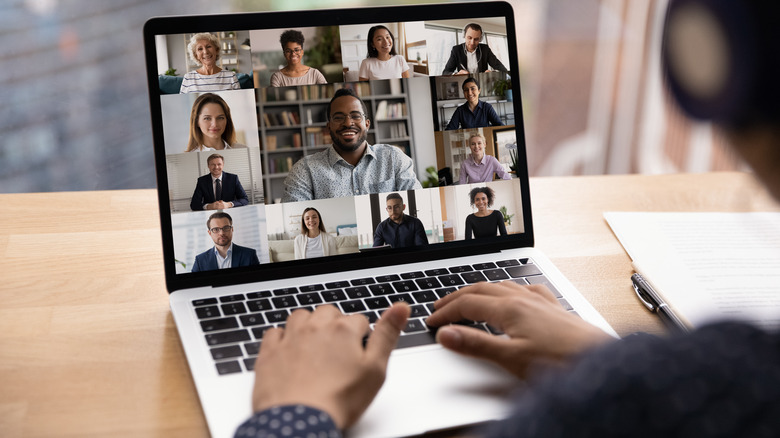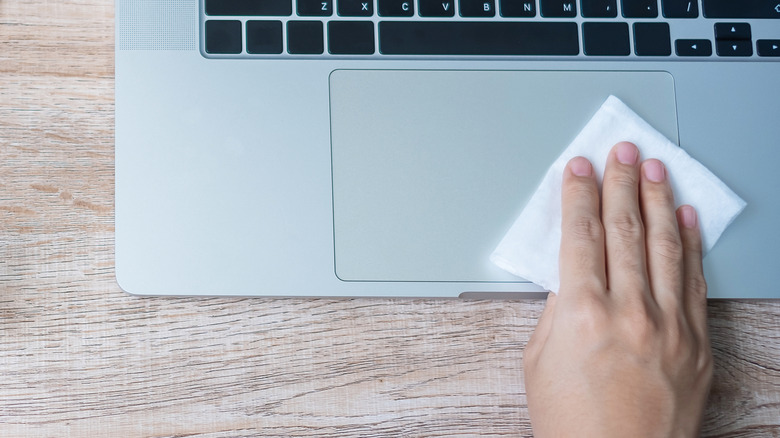How You Should Be Cleaning Your Laptop
When you notice a smudge on your laptop's screen, do not grab the glass cleaner to take it off. Regular household supplies can hurt your delicate screen, and paper towels might leave a residue of dust. Giving your laptop a makeover isn't difficult, but it does require certain materials. How-To Geek suggests the following items: a microfiber cloth, compressed air, 90% to 100% isopropyl alcohol, and some unconventional application tools, such as a toothbrush or a cotton swab.
You should take time to clean your laptop thoroughly. After all, we put these handy devices through so much. We eat our lunch while working and get crud in between the keys. Our kids touch the screen while watching a video and leave their fingerprints behind. However, the good news is that you can have an immaculate laptop in less than an hour if you follow these tips. HP recommends tidying up your hardware every three to six months to maintain your computer properly. With a bit of tender loving care, your laptop will continue to serve all your digital needs.
Clean your laptop's fan
A dusty fan can distract you with its heavy whirring noise, and it can hinder your laptop's ventilation — even causing it to overheat. Here's where a can of compressed air can help. A well-aimed spray can remove the dust and solve your problem.
Before using it, though, make sure your device is off and is unplugged, said HP. Then take off the laptop's bottom panel. You will probably need a screwdriver for this. If you are unsure how this works, find the online manual and read the instructions. Once you've carefully opened the laptop, you will clean the fan. Resist taking this section apart. Fans are complex, and if you dismantle it, you may never put it back together. Now you can use the compressed air to blow out all the dust. Another method to clean up your laptop's fan is taking a microfiber cloth and gently wiping around the fan. You want to continuously use a clean area of the material; otherwise, you might just send the dust back in. Make all the vents that surround the fan dust-free as well. Then you'll put back the panel.
Use canned air to remove debris
The gaps in your laptop perfectly capture dust and debris. There are all those nooks and crannies around the keyboard, the touchpad's edging, and all those ports. You'll want to make those crevices spotless before tackling anything else; otherwise, you risk spreading the muck later. When tidying up your laptop, there is a pecking order. Before starting, power down your computer and unplug it. Then read the label on the canned air. You want to follow all the directions so that it's administered properly. If a straw is part of the process, put it into the nozzle. You'll find it's easier to pinpoint where you want the stream of air to go with this option.
PC Magazine suggests the following tips and instructions for using canned air. Use short bursts of air (under a second) rather than anything longer. Don't get too close to the laptop. You want to zero in only enough to remove the junk. If you touch something like a port while releasing the air, you can rip it or allow condensation to get into the delicate area. While canned air is great for cleaning, you want to ensure that no moisture enters the keyboard or any part of the computer. Another thing you should do is keep the air can upright; this prevents water vapor from forming and hitting your laptop. If the canned air doesn't do the job, you can also try dislodging gunk gently with dental cleaners (like you use for braces) or an old toothbrush.
Clean your display and panels
Your computer should already be off and unplugged since you'll do this after removing all the dust from your ports, keyboard, etc. If you are merely touching up your laptop and not doing a full clean, then power down and unplug now.
For this job, you'll need some microfiber cloths (or some other material that is soft and lint-free), a mild dish detergent (for instance, Dawn), and isopropyl rubbing alcohol, said CNET. Mix a cup or 2 of warm water with several drops of Dawn. Dip the cloth in, wring out excess water and begin cleaning the laptop's surfaces — being extra careful. Then use a cloth moistened with warm water to remove any residue. When everything seems clean, wipe with a dry cloth. You can also use isopropyl rubbing alcohol to clean the laptop's surface, especially if there are stains the soapy mixture didn't remove. "The most critical thing when cleaning a laptop or desktop computer is to apply the cleaning product to the tool you're using to clean, never ever directly onto the computer," said Jolie Kerr, a New York Times contributor.
How to remove smells
Sometimes, even after you clean a laptop, it can still smell. Perhaps you work with a smoker, and that charred scent carries on despite your ministrations. After all, some odors can linger ... and linger. If smells are sticking around, it's time for some deodorizer, and a potent form that won't damage your laptop is charcoal. But you don't necessarily want to use the one from your BBQ — you've just cleaned your laptop — you don't want to get it dirty again.
Instead, Jolie Kerr, a New York Times contributor, suggested turning to kitty litter. "Because most kitty litter formulas have active charcoal in them to neutralize litter box smells, it's a great odor eliminator," she said. "Seal the laptop up in a bag or closable bin with a cup or so of the litter and leave it for 24 to 48 hours." You can also try diaper pail deodorizers, which contain charcoal, using the same methodology.
Clean your external mouse and mousepad
While not part of your laptop component, these things are used in tandem and contribute to the functionality of your system. So, be kind to this hardware as well.
Wired suggests the following tips for cleaning your mouse. Remove your mouse from the laptop, and take out any batteries. A microfiber cloth with some rubbing alcohol can clean that mouse right up. Be sure not to get any liquid inside. If your mouse is mechanical, you can roll it around on a sheet of paper and any dust or debris should slide off. If you are ambitious, you can also move the ball-cover ring counterclockwise to remove the ball. You can use a cloth moistened with alcohol to clean the mouse's insides. Then allow it to dry before restoring everything to where it was. Optical mice won't require internal cleaning since they find an area's surface using light. A rubber or plastic mousepad can also benefit from a swipe of a cloth, soap, and water. Be sure to wring out the fabric before applying it to the mousepad.
Time to sanitize the laptop
An excellent last step is to ensure that your laptop is completely disinfected, according to TechRadar. Whether it's flu season or the middle of the summer, germs hang out on all the surfaces you touch. Isopropyl rubbing alcohol is perfect for this job. Besides being a great all-around cleanser, it kills all kinds of bacteria that might reside on your laptop.
Dampen a microfiber cloth in the alcohol and move it across your entire computer: keyboard, speakers, vents, ports, etc. Of course, you want to be careful not to drench anything. The good thing about isopropyl is that it evaporates soon after application, so you don't have to worry too much about liquid damage, and it leaves behind a germ-free environment for you to work on. The other benefit of the alcohol is that if any stains remain, there is a good chance they will disappear with this final rubdown. This sanitizing step is something you can repeat regularly, say weekly, to keep everything nice and clean.