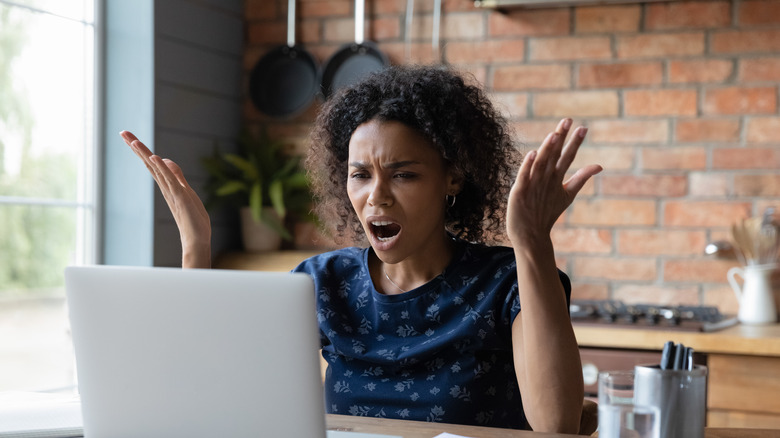Mistakes Everyone Makes When Buying A Wi-Fi Router
Your internet connection works. Okay, your internet connection usually works. If you have any problems with it, you hit that reset button. Or, if your boss is waiting for a document, you call the internet service provider (ISP). Most routers provided by ISPs include Wi-Fi which makes everything run smoothly. So why on Earth would you rock that boat?
According to Wired, buying a new router can help improve your internet speed and connection quality. You should typically replace your Wi-Fi router every five years or every two years if you like having the latest Wi-Fi-enabled gadgets (via CNET). However, buying a new Wi-Fi router can be as challenging as the home buying process. Doing some research now will save you a headache in the long run. With that in mind, we've put together a list of common mistakes everyone makes when buying a Wi-Fi router and how to avoid them.
What is a router, anyway?
Before we dive in and point out all the mistakes everyone makes when buying a Wi-Fi router, let's look at the most common and biggest mistake: not knowing what a Wi-Fi router is. There's a good chance that the little blinking box from your ISP isn't a router at all ... or at least isn't only a router. Odds are it's a multifunctional device that includes a router and other pieces of networking hocus pocus.
According to Baeldung, modems connect to the internet, routers connect your home network to a worldwide network, a switch or hub connects your devices to the router, and an access point connects wireless devices. If you have anything in your network called a hub, try replacing it with a switch before doing anything else. This tip will usually improve any issues you're having with speed. ISPs provide devices that often combine these functions into one box that does everything.
Combination and separate devices
According to One Computer Guy, combination devices that function as modems and routers, often called "gateways," are supplied by most ISPs. These usually include Wi-Fi networking capabilities. However, there are some great reasons to use separate modems and routers (and even separate wireless access points). Using separate devices creates single points of failure, making it easier to diagnose problems. Combination devices are easier to set up but make it harder to diagnose problems.
ISP combo devices tend to restrict updates and security settings, limiting your options and security. You have more choice in wireless access point placement for separate devices, which is essential for Wi-Fi reception. There are a variety of benefits to using separate devices. For example, dedicated gaming routers (or at least routers that perform far better for gaming) improve gamers' experiences. High Ground Gaming offers a list of consumer routers ideal for gaming. In a nutshell, separate devices provide (on average) better performance, more choices, more time invested in setup, and more opportunities to make mistakes.
Not using your ISP-provided modem or router
There are often some good reasons to stick with your ISP's gateway. For example, Google Fiber comes with popular and high-quality Nest devices. Verizon Fios comes with a free Wi-Fi range extender device at certain service levels. These premium offerings usually offer quality performance and require little setup effort. Some cable providers offer extra features with their combo models.
If you're not a technical person, you should know that your ISP might not help with a device they did not rent or sell to you. CNET maintains a list of high-quality ISPs, which might be available in your area. There is some nuance in deciding whether to stick with your ISP's gateway, and it boils down to the choice between simplicity and flexibility (via How-To Geek). As we will see, the flexibility comes in the form of features and performance that you might want or even need, while the simplicity saves you time and money.
Using your ISP-provided modem or router
According to Ars Technica, FCC regulation requires ISPs to allow users to use their own devices, as long as they don't circumvent restrictions like pricing tiers. The alternative is hefty fines and regulator oversight.
As we've seen, there are compelling reasons to upgrade for many users (via MUO). Separate, high-quality modems and routers are cheaper than renting a gateway from your ISP, even if you buy the same gateway from your ISP to avoid monthly payments. Separate devices generally use newer technology and are faster. They tend to be more secure than ISP offerings, and you have more control over them in every way, from security settings to advanced networking features. ISPs tend to restrict firmware updates and generally don't allow the use of third-party firmware such as DD-WRT, OpenWRT, or Tomato. These sources can improve and expand router function and keep older routers running. So is it a mistake to stick with your IP gateway? Your circumstances and plans should be your guide.
Buying a modem or router that's incompatible with your ISP
According to Business Insider, internet access from ISPs comes in different flavors. These typically include DSL, cable, and satellite, and each has different standards. For example, cable modems communicate using Data Over Cable Service Interface Specification (DOCSIS) (via Hitron). The most recent version is 3.1, which supports 10 Gbps download speeds and upload speeds as fast as 1 Gbps. These speeds are probably overkill for your needs (via WhatIs TechTarget). Similarly, DSL comes in versions (ADSL, ADSL2, ADSL2+) that might not be compatible with any given ISP.
If the modem you're considering is not certified by your ISP, beware. Even if you manage to make uncertified devices work, it will take a lot of effort and might not function. Routers tend to be interchangeable, so one option is to see if your current gateway converts into a simple modem.
Understanding range, speed, and standards
Speed and range make for a high-quality Wi-Fi experience. Understanding them starts with bands and channels. Per Atria Convergence Technologies, there are two main types of Wi-Fi. The 2.4 GHz band has a better range, while the 5 GHz band is faster. Bands have different channels, which separate your Wi-Fi signals and reduce interference. For example, you might have your primary Wi-Fi and your guest Wi-Fi on channels 1 and 11, which do not overlap.
2.4 GHz signals typically reach about 150 feet indoors and 300 feet outdoors (via OpenWeb). Older 5 GHz routers cover about a third of that distance and have more difficulty penetrating walls. The range is affected by the quality of your antennas and the power rating of access points and devices. You will want a router capable of 2.4 GHz, probably as part of a dual-band access point that has both.
You will see IEEC Wi-Fi standards written as 802.11a/b/g/d/n/ac/ax (via Wired). These correspond to consumer-friendly terms you might have heard, like Wi-Fi 4 (802.11n, 600Mbps), Wi-Fi 5 (802.11ac, 1.3Gbps), and Wi-Fi 6 (802.11ax, 10-12Gbps). These standards are backward-compatible (via NetSpot). Learn the bands and features, which are easier to grasp than 802.11 designations.
Not getting the speed you need
It's a good idea to think about your Wi-Fi needs. Do you have older devices or smart home gadgets that use the 2.4 GHz band? Do members of your household stream from many different devices and areas? Is your home large, and does it have thick walls that are inconvenient for 5 GHz Wi-Fi? Do you have wiring that makes additional access points or range extenders easy to add? Are these factors going to change in the foreseeable future?
Keep in mind that speed might not be as critical as you think. According to the Federal Communications Commission, you'll need about 5 to 8 Mbps to stream HD video and 25 Mbps for 4K video. Online learning and telecommuting demand bandwidth up to 25 Mbps. A household with four internet users could hypothetically get by with a 100 Mbps connection. However, if you're streaming 4K content all over the house, gaming on your laptop, and video conferencing, it's best to optimize your Wi-Fi.
Not using WiFi 6 if you have streaming devices
According to The Verge, the newest Wi-Fi standard you can buy today is Wi-Fi 6 (802.11 ax). The immediate value of Wi-Fi 6 is in its support for multiple devices. Wi-Fi 6 enables fast connections for many client devices, not just faster speeds. This technical marvel can deliver high speed in certain circumstances, particularly for households requiring high bandwidth for multiple devices. Wi-Fi 6 features speeds of up to 9.6 Gbps. By comparison, 802.11ac maxes out at 3.5 Gbps.
Wi-Fi 6 uses Orthogonal Frequency-Division Multiple Access (OFDMA) to modulate within channels, allowing up to 30 clients to share a single channel. It supports simultaneous streaming for eight clients via MU-MIMO. On the other hand, Wi-Fi 5 only supports four streams using MU-MIMO. This functionality provides noticeable speed improvements when connecting Wi-Fi 5 devices to a Wi-Fi 6 network (via PC Magazine). Also of note is a feature called Target Wake Time (TWT), which improves the battery life of mobile and other battery-powered devices.
Not getting the features you need
Focusing on range and speed is natural, but there are other Wi-Fi router features worth considering. While the device standards typically determine the features, you should find the router that best fits your lifestyle. According to Wired, it's worth making sure the device you're considering meets your specific needs.
For example, is security a particular concern? Do you need better-than-ISP-grade parental controls? Do you want a guest network for convenience or security? Would Quality of Service (QoS) and device prioritization benefit any person or devices on your network? This feature can be true for gaming, for example, or work functions that should take priority over anything else. Do you need a dual- or tri-band router? Dual-band routers, which are most of the routers available today, include both 2.4 and 5 GHz bands. On the other hand, tri-band routers have a second signal on the 5 GHz band.
Not identifying what gets in the way of your Wi-Fi signal
Investigate your Wi-Fi signal if your connection seems suspiciously slow. Difficulty connecting or staying connected to nearby routers is a sign of possible interference. According to Eye Networks, interference comes in two varieties, including electrical signal disturbance and physical obstacles. There are several ways of addressing signal interference, but your first step is to ensure your Wi-Fi router has sufficient bandwidth to make up for the disturbance.
Countless objects and materials get in the way of Wi-Fi signals, and some are worse than others (via Signal Boosters). Metal absorbs electromagnetic radio waves, which is what Wi-Fi signals are. Glass, especially low-E windows, reflects Wi-Fi signals. Brick has a medium impact, while concrete has more of an effect. Mirrors might weaken your signal but aren't usually large enough to cause significant disturbances. Drywall, which makes up most walls, has a comparatively slight effect.
Forgetting to consider mesh Wi-Fi
So, what to do about these issues? Start by choosing a Wi-Fi standard designed for the likely problems you'll encounter. According to Alphr, you're unlikely to reach the full range of your wireless standard. The best way to come close is to use Wi-Fi routers or access points with better antennas.
Mesh wireless networks address the problem directly and thoroughly by creating a grid of overlapping Wi-Fi signals. While mesh routers and networks can be challenging to set up initially, they are easy to maintain over time (via Family Handyman). However, they tend to be relatively expensive. While mesh networks are unlikely to be included in modem-router combinations, gateways with mesh do exist. For example, the Netgear Orbi works with Cox, Spectrum, and Xfinity (via Digital Trends). Mesh isn't just for large homes. It can also benefit homes with quirky layouts, thick or brick walls, or other issues.
Not planning for networked storage
You may have noticed that many Wi-Fi routers feature one or more USB ports. According to The Home Theater DIY, you can connect a storage device like a hard drive or SSD via this port to create a Network-Attached Storage (NAS) device. This step can be essential if you store and manage a lot of audio, video, documents, or photos on your local network. If you're using a media server like Plex to watch videos, it probably handles most of this functionality. If you have a large or complex library of files you need on your network, a dedicated freestanding NAS device might suit your needs better.
Freestanding NAS has advantages over these USB arrangements. For example, it has faster disk access/writing, simultaneous use by multiple users, remote access from outside of your home network, and more storage space than a single router USB drive (via AVADirect). Other benefits of NAS include self-hosted privacy, ease of creating backups, and built-in RAID functionality so that you don't lose anything if a drive becomes corrupted.
Purchasing a Wi-Fi router when you need something else
A new Wi-Fi router is not the only solution to your Wi-Fi issues. According to HelloTech, simple repeaters rebroadcast your existing Wi-Fi signal to cover more area. Wi-Fi extenders have wired connections that extend your network without signal quality loss.
It could also be that wires solve your Wi-Fi problems. Power line adapters use your home's electrical wiring to communicate network signals, turning your power into a wired network (via Home Network Solutions Berkshire). MoCA (Multimedia over Coax Alliance), also known as Ethernet over coax, is a technology that uses existing coax wiring (often unused cable tv wiring) to create new wired network connections. You can get MoCA with multiple adapters for ethernet lines or a MoCA-enabled router and a single adapter (via Hitron). These supplemental wired technologies can wire devices directly to your internet-connected network. They can also pair with Wi-Fi extenders to move a high-quality signal into previously unreachable areas of your home.
Overusing your Wi-Fi
It's important to remember that while Wi-Fi is a convenient technology, it generally doesn't improve the quality of user experience. Users who consistently need higher speed, low latency, better security, and more reliability will benefit from a wired connection. Gamers and remote workers, for example, typically benefit from faster wired connections. According to N-Able, today's wireless networks can be just as secure as wired networks. However, it's more challenging to secure Wi-Fi networks since they are accessible outside of the physical location.
In the end, Wi-Fi benefits often win out when users look at the ease of installation, ease of use, lack of clutter, and simplicity of use. Many devices do not easily wire to your network (such as your cell phone). Wi-Fi is far cheaper, with Ethernet drops costing between $125 and $200 (via Progressive Office Cabling). You can have affordable, high-quality, and fast internet. It just takes a little planning and research.