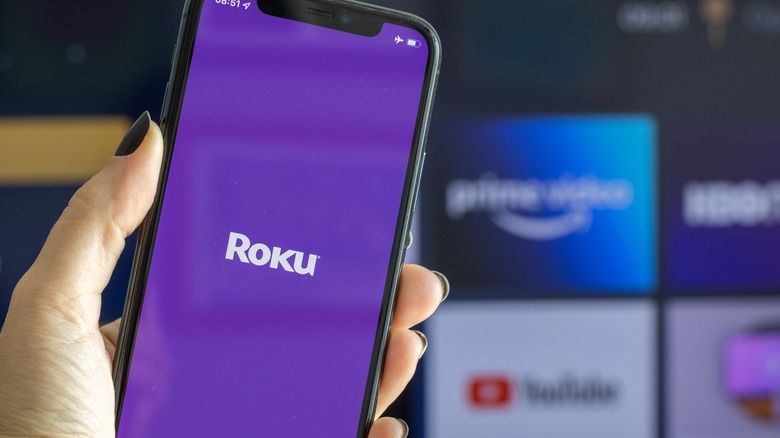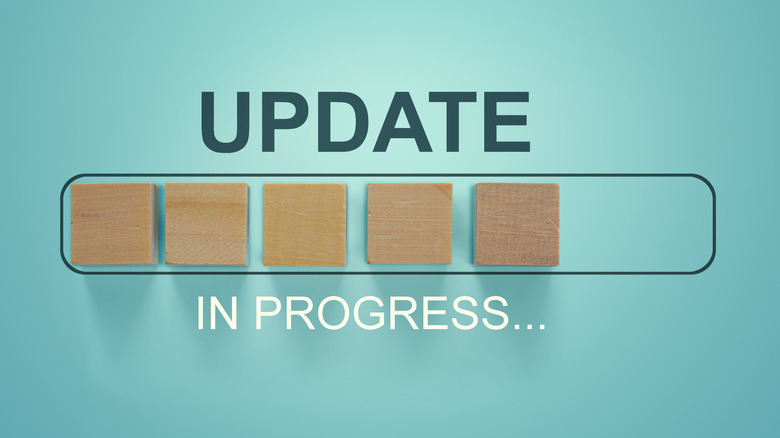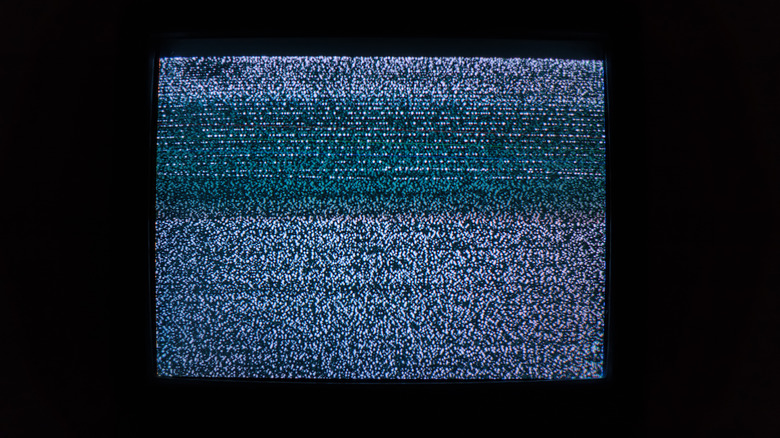The Hidden Downsides To Rokus
Rokus offer an easy and inexpensive way to stream your favorite online content and watch TV. According to Roku, these streaming devices simply need to be plugged into a TV, and then they'll be ready to use. With a Roku, you'll receive access to free content through the Roku Channel, HappyKids, Pluto TV and more. You can also connect to your Netflix, Prime Video, and other accounts to play movies on your television screen or link to your Spotify, Apple Music, TuneIn, and other music apps to listen to some of your favorite artists and genres.
Dignited shares some additional benefits of owning a Roku, such as being able to access several live streaming TV channels and being able to connect a pair of headphones to the Voice Remote Pro for private listening. However, despite all of these benefits, there are a few hidden downsides to Rokus. Read on to learn more so you can weigh the pros and cons and decide whether this streaming device is right for you.
Roku collects and shares your information
The Privacy Policy from Roku notes that the company collects personal information from their customers. This information may include your name, address, phone number, IP address, browser cookies, browsing history, purchases made, geolocation, audio recording, educational background, and more. Some of the data that is collected may be sold or shared with Roku's advertising partners, third-party vendors, law enforcement agencies, and various other individuals or agencies.
As Mozilla explains, Roku's data collection and sharing is similar to other streaming devices. While they do offer users the option to opt out of Automatic Content Recognition (ACR), which is one component of their data collection, you do not have the option to fully opt out of having your information compiled. If you do decide to get a Roku, there are a few tips you can follow to minimize the information that gets shared. First, be sure to disable ACR on any of the streaming devices in your home. Then, access the privacy settings to limit ad sharing, avoid signing up for any third-party accounts, and disable the Roku's ability to access the microphone. You'll also want to make sure that your account is kept updated and protected with a strong password.
You'll see lots of ads
How-To Geek shares that you should expect to see a lot of ads when using your Roku. In addition to the ads you may see during a video, there are also ads on the home screen. Advertising is one of Roku's main sources of income. In fact, more of the company's profits can be attributed to advertising than to the sale of their hardware. Disabling ads is not an option with your streaming device, so if you decide to get a Roku, you'll just need to be ready to see the advertisements any time you log in. There is not even a paid option for an ad-free experience.
As shared above, the company collects and shares a lot of information with advertisers. BGR notes that Roku and its partners will be using this information to deliver more targeted ads to each user based on their location, search history, and other criteria. Targeted ads have their pros and cons. While the ads may be more relevant to what you are interested in, it is also a bit unsettling to see your recent searches pop up as an advertisement when you're just trying to relax and watch some TV.
The voice-controlled remote could be better
A voice-controlled remote can help make your TV watching experience even more enjoyable. Rather than having to scroll through a long list to find what you want to watch or deal with trying to type and select the right letters using just left and right controls, you can speak into the remote to quickly change to a different program. TechHive notes that the Voice Remote Pro offers many positive features, but misses out on integrating some key enhancements that would truly upgrade each user's viewing experience. Simply saying, "Hey Roku" activates the remote, which means you can even change what you're watching if you're several feet away from the control. Moreover, the integrated headphone jack is a nice add-on for individuals who want to watch TV without disturbing others. If the remote gets lost in the couch or a pile of papers, you can use the app to ping it, and it will make a sound to help you locate it.
However, there are some areas where Roku could have made more changes for an even better experience. First, the voice control features only work for turning to live TV channels if you're on the Roku Channel. That means that you cannot use them if you're watching Hulu + Live TV, YouTube TV, or other live TV streaming services. Another change that would have made the voice controls even better is to enable the remote to scroll up, down, left, or right.
The rechargeable remote has an outdated micro-USB port
One other benefit of the Roku Voice Remote Pro is that it has a rechargeable battery. To charge the remote, Roku notes that you need to connect it to the included micro-USB charging cable and plug the other end of the port into a power adapter. While it is nice that Roku upgraded this remote to be rechargeable, rather than relying on AA or AAA batteries, the fact that they designed it with a micro-USB port is less than ideal given the superiority of USB-C charging cables.
As Lifewire explains, micro-USB technology was released in 2007, making it more than 15 years old. USB-C technology is much more recent. It was released in 2014, and has since become the preferred choice for many smart devices because it allows for quicker data transfer and offers a more powerful charging capacity. Plugging in a USB-C cable is also easier and less frustrating than trying to connect a micro-USB cord. USB-C cables can be inserted in either orientation, while you have to pay close attention to the shorter and longer ends of a micro-USB to make sure it goes in properly. Given these advantages, it doesn't make sense that Roku chose to use outdated technology on its new top-of-the-line remote.
If you don't have a strong internet connection, your Roku may not work well
In order for your Roku to work properly and for all the videos, movies, and television shows you want to load quickly, it is essential to have a strong internet connection. If the connection where you live is weak or tends to go in or out, you should be prepared for several interruptions when watching something or expect things to take much longer to load. Roku notes that if the internet connection is poor, the lower signal can cause several playback issues.
Depending on the reason for the issues, your player will display a low-signal strength message with suggestions for how to improve the signal and resolve the playback issues. One of the messages that may be shown will suggest shifting the position of the Roku or even moving your wireless router a bit. If you don't already have one, you can also look into getting a range extender for your home's Wi-Fi. The other low signal message suggests trying an HDMI extender cable, which is available for free through Roku.
TCL highlights a few additional things you can try to improve your connection and limit playback problems. If the device is simply not connecting to your home wireless network, try to restart your router and confirm that you're using the correct password. You can also disconnect other devices from the internet, ensuring that there is sufficient bandwidth to support streaming. If none of these suggestions work, you may want to try contacting your internet provider to look into upgrading your plan.
Rokus do not have built-in DVRs
DVRs were a wonderful invention. They offer the ability to record television shows and movies and watch them at your convenience, without all the hassles of trying to use a VCR and time everything correctly. However, Roku shares that their streaming devices are unable to download or record content. This means that while you can watch live television shows, you will not be able to set the device to record them to watch at a later date.
According to Cloudwards, you'll need to check to see if any of the streaming services you're using through your Roku offer their own cloud DVR. For example, Sling TV, Hulu + Live TV, YouTube TV, and other providers all offer cloud DVRs. So, you'd need to set up your account with one or more of these providers to include the cloud DVR to be able to record and access content from live TV that you won't be able to watch when it is broadcast live.
If not placed correctly, Rokus can overheat
When choosing where to place your Roku, you'll have to be selective. As Roku notes, their streaming players can overheat if they are left in an enclosed location, such as a cabinet. The chances of this problem increase if other electronic devices are with them in the cabinet. There are two signs to look for that can alert you to an overheating device. For some players, the light that is normally white will change to a solid red color. Other times, a message may pop up over what you're watching on the screen to tell you that your player is getting too hot.
If you notice either of these, you'll need to unplug your Roku and give it time to cool off. Do not plug the unit back in until it has reached room temperature (be sure to wait a minimum of 10 minutes). Once the player has had sufficient time to cool down, Business Insider recommends reevaluating where you have your Roku plugged in and looking for a better spot to prevent it from overheating in the future. They say that you should choose a location away from direct sunlight and away from other electronic devices that also warm up when they are used. The perfect spot will have plenty of ventilation to keep cooler air circulating around the player when it is on. Consider getting a free HDMI extender from Roku to move the player farther from your TV and the other electronics around it.
The updates may not all automatically install themselves
Roku pushes out frequent updates for their players. The streaming devices are designed to look for updates every 24 to 36 hours and should be automatically installing them in the background. However, as Digital Trends notes, this process isn't always error-free. If your Roku got disconnected (especially if it has been disconnected for a long time) or if there is another issue, there can be times that your player doesn't always update itself. Missing out on the latest update (or several updates) may negatively impact the overall streaming quality and user-interface.
If your device isn't updating on its own, you'll need to manually install the updates. This isn't too difficult, but it is one more thing you'll need to be thinking about when all you want to do is relax and watch a movie or show. You can search for available updates by visiting the Settings menu and clicking on "System." From this screen, you can find the system update option to check when the last update was installed and to check to see if any newer updates are available. If an update has been released, you will be able to download it from this screen as well.
There can be audio or video issues
As with other technology, problems can arise with your Roku. Android Authority explains that Rokus can experience audio or video issues on occasion. Unfortunately, there isn't always a simple answer to what is causing a specific problem. This is because the app, software, hardware, and other things can all be potential culprits, so you may need to do some sleuthing to diagnose the issue. Start by restarting the device and unplugging it from the wall. This may not always work, but it does sometimes reset a glitch and doesn't involve too much of your time and effort to try.
A quick restart may not be sufficient in some cases, so you'll have to check for other potential causes. If the HDMI cable has become loose or disconnected, it may be to blame. So, check the connections and ensure that they are snug. Another thing to try is to visit the Settings menu on your device. Under the Audio tab, make sure that the Stereo setting is selected and that PCM-Stereo is highlighted under HDMI. Visiting the Advanced System Settings and Advanced Display Settings tabs may help you resolve a problem with the playback being out of sync. Set the auto-adjust display refresh rate to "off."